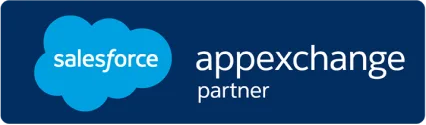How to identify and review assigned renewal projects
Learn how to effectively recognize and assess allocated renewal projects
Overview
As a Renewal Engineer, your daily workflow begins with the Renewal Dashboard in the Partner Renewal Workspace (PrW). This dashboard provides a personalized view of contracts and renewal projects that have been assigned to you.
In this article, you'll learn how to:
- Understand your dashboard layout and assigned data
- Use the 30/60/90-day charts to identify upcoming renewals
- Filter your view to focus on priority contracts
- Navigate into detailed project and contract-level views
Prefer video? Watch the walkthrough here
See next: How to pick and process contract items for renewal
Table of Content
| S.No. | Topic | Detail | Timestamp |
| 1 | Introduction | Introduces the video and its focus on helping Renewal Engineers navigate their dashboard to prioritize upcoming renewals. | 00:00 |
| 2 | Key Terms and Concepts |
Defines key terms like Renewal Engineer, Renewal Project, Internal Contract (IC), IC Console, LDoS, and PrW Dashboard. | 00:16 |
| 3 | Table of Content | Provides a preview of the topics that will be covered in this video to help viewers understand the structure of the walkthrough. | 00:48 |
| 4 | Understanding the Dashboard View | Explains how the dashboard is structured for a Renewal Engineer, highlighting assigned data, visual elements, and default filters. | 01:10 |
| 5 | Using 30/60/90-Day Renewal Charts | Describes the Contracts Due for Renewal section with pie charts showing expiring contracts by account and timeframe, and how to interpret them. | 01:20 |
| 6 | Navigating to the Renewal Project Console | Explains how clicking on chart segments or titles routes users to a filtered view of the Renewal Project Console for deeper contract review. | 02:00 |
| 7 | Filtering to Focus on Priority Contracts | Demonstrates how to apply and use dashboard filters (e.g., by account, date range) to narrow down contract data. | 03:04 |
| 8 | Other Insights on the Dashboard | Covers additional dashboard charts, including Project Stage, LDoS Breakdown, and Expired Contracts for a broader view of risks and timelines. | 03:51 |
| 9 | Conclusion: Summary and What's Next | Recaps key learning points and provides a segue into the next video on working within the IC Console and preparing Asset Lists. | 04:11 |
Key Terms and Concepts
| Term | Description |
|---|---|
| Renewal Engineer (RE) | Processes contract items for renewal after projects are assigned by the Renewal Manager. |
| Renewal Project | A group of Internal Contracts (ICs) for a customer, bundled for renewal around the same time. |
| Internal Contract (IC) | Represents a contract synced from the vendor system, tied to a customer account. |
| IC Console | Where REs review contract items and prepare asset lists for pricing. |
| LDoS | Last Date of Support – indicates when equipment will no longer be supported by the vendor. |
| PrW Dashboard | Personalized view showing only projects and ICs assigned to the logged-in RE. |
Watch the Video
Understanding the Dashboard View
When you log into PrW as a Renewal Engineer, your dashboard shows:
Contracts nearing expiration in the next 30, 60, or 90 days
Only the projects assigned to you
A visual breakdown of contracts by customer account
Charts indicating project stages, expired value, and LDoS timelines
🛈 Note: The pie charts do not show projects directly, but display Internal Contract Items that belong to the accounts under the Renewal Projects already assigned to you.
Using 30/60/90- Days Renewal Charts
The Contracts Due for Renewal section features pie charts representing:
- Contracts expiring within 30, 60, and 90 days
- Grouped by top customer accounts
Hovering over a slice reveals the account name and number of IC items under the account.
Use this to quickly assess which accounts need urgent attention.
Default Navigation from Dashboard
You can click:
A chart slice → Opens console filtered by that account and timeframe
A chart title → Opens console filtered only by timeframe
In the Renewal Project Console, you’ll see:
- Account name
- Project stage
- Expiration window
- IC count
From here, you can move to the IC Console to take the next action.
Filters to Focus on Priority Contracts
Use dashboard filters to:
- Customize timeframes (e.g., next 45 days)
- Limit view to specific accounts
- Focus on specific project stages (e.g., Assigned)
Once filters are applied:
Charts update dynamically
Clicking a slice or chart title opens the Renewal Project Console with filtered data based on context of the dashboard.
Other Insights from Dashboard
Besides renewal timelines, the dashboard includes:
- Project Stage chart – see which projects are Assigned, In Progress, or Completed
- LDoS Breakdown – assets nearing end of support within 180 days
- Expired Contracts – items that were not renewed on time
These insights help you manage your backlog and identify possible refresh opportunities.
Summary
Your dashboard is personalized to show only assigned renewal projects
- Use the 30/60/90-day charts to plan upcoming work
- Apply filters to zoom in on what’s most urgent
- Navigate to the Renewal Project Console for more detail
- Use additional charts to track project status and potential risks
What's Next
Next, you’ll learn how to:
Work within the Internal Contracts Console
Select IC items requiring action
Create Asset Lists to initiate vendor pricing and renewal processing
👉 Continue to:
How to pick and process contract items due for renewal Part 1
How to pick and process contract items due for renewal Part 2