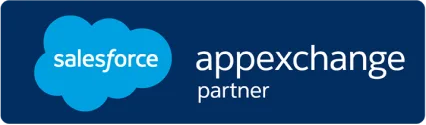How to assign Internal Contracts to a new or existing renewal project
Learn how to efficiently create and assign renewal projects in PrW to streamline your workflow and increase productivity.
Overview
This article walks you through the process of using the Assign Contracts to Project console in Renewal Manager. As a Renewal Manager, you’ll identify Internal Contracts (ICs), group them into Renewal Projects, and assign them to Renewal Engineers for execution.
Previous Step: Identifying and Prioritizing Contracts Using the Dashboard
Next Step: Processing Assigned Renewal Projects – Renewal Engineer Role
Watch the Video
Table of Content
| Section | Description | Timestamp |
|---|---|---|
| 1. Introduction | Overview of renewal project creation and assigning of ICs | 00:00 |
| 2. Key Terms | What this video covers | 00:21 |
| 3. Table of Content | Topics covered in video | 1:05 |
| 4. Ways to Access Assign Contract to Project Console | From dashboard or Salesforce App launcher | 01:23 |
| 5. What is Assign Contract to Project Console | Its objective, structure etc | 02:27 |
| 6. Adding ICs to Renewal Project and assign to Renewal Engineer | What happens when you click charts or titles | 03:38 |
| 7. Coming up next and Conclusion | What’s next after identifying renewals | 05:10 |
1. Introduction
After identifying renewal opportunities using the dashboard, your next task as a Renewal Manager is to take action on those contracts by adding them to Renewal Projects. This step marks the transition from analysis to execution and enables a structured handoff to Renewal Engineers.
2. Key Terms
| Term | Definition |
|---|---|
| Renewal Manager | Oversees and initiates the renewal process by organizing and assigning ICs. |
| Internal Contract (IC) | An Internal Contract stores asset details of customer contract. |
| Renewal Project | A group of ICs from the due for same customer grouped to manage renewals |
| Renewal Engineer | The team member responsible for driving the actual renewal execution. |
| Assign Contracts to Project Console | A workspace to filter, review, and group Internal Contracts into Renewal Projects and manage assignment of ICs to renewal project and renewal engineer |
| Renewal Dashboard | A visual reporting tool used to identify contracts due for renewal. |
3. Ways to Access Assign Contract to Project Console
You can open the Assign Contracts to Project console in two ways:
From the Dashboard
Click on a chart slice, such as “AB Partners,” in the Contracts Due for Renewal chart. This opens the console with filters already applied—like Account and Renewal Date—based on the chart slice. This lets you view ICs within the context of the dashboard.
From App Launcher
Open the console manually by using the App Launcher. Here, you can filter ICs using various criteria such as:
- Account Name
- Stage
- Assigned to Project
- Renewal Date (e.g., next 60 days).
This approach is especially helpful when managing renewals outside the scope of dashboard charts.
4. Console Overview and Structure
When the console opens, it’s structured as follows:
Filter Bar at the top, where you can refine results by Account, Renewal Date, Project Assignment, or Stage.
Main Table that displays grouped ICs under each customer. Each row shows:
- Manufacturer: The vendor or provider that issued the contract, such as Cisco or ARIBA.
- Contract Number: A unique identifier assigned to the customer’s original contract.
- IC Name: The name or ID of the Internal Contract record tracked within the system.
- Renewal Date: The date on which the contract is due for renewal.
- Number of Assets: The total count of hardware or software assets linked to the contract.
- Renewal Project name (if any): The Renewal Project to which the Internal Contract is currently assigned.
- Assignee: The user (typically a Renewal Engineer) responsible for processing the renewal.
ICs that are already part of a project display the project name and assignee. ICs that haven’t been added yet show blank fields.
5. Adding ICs to a Renewal Project and assigning to Renewal Engineer
Here the first step is to select the internal contracts to add to renewal project. Use checkboxes to select one or more ICs for the same account.
⚠️ Only ICs from the same customer can be added to a single project.
To begin project creation:
Click "Add to Renewal Project"
OR
Use inline edit in the Renewal Project Name column to quickly associate the IC to an existing project.
After clicking Add to Renewal Project, a dialog box opens.
The Account field and Internal Contract are auto-filled and locked, ensuring customer-specific grouping.
Choose whether to:
- Create a new project, or
- Add to an existing project.
For a new project, you'll be prompted to enter project name. The project is assigned to you by default. You can select the appropriate renewal engineer from the dropdown to assign the project to and click on Save to add selected Internal contract/contracts to a new renewal project.
Alternatively, when you select Existing Project option, you can chose from the list of existing project in the dropdown. Once selected, again click on save button to add renewal project.
Once the project is assigned, you get to see the project details such as name and assigned users in the respective fields.
The renewal engineer is also notified about the new project assignment which they can track through Renewal Engineer dashboard and console.
To learn how engineers proceed from here, see: Processing Assigned Renewal Projects – Renewal Engineer Role
6. What's Next
Now that your Renewal Project is created and assigned, it appears in the Renewal Projects Console under the Assigned stage. You can view the Renewal Project console for that project by clicking on arrow besides renewal project name.
Further, the assigned Renewal Engineer will proceed with:
- Reviewing Asset Lists
- Customer approvals
- Submitting pricing requests
These steps are explained in detail in the linked tutorials.
7. Conclusion
In this step, you transitioned from identifying potential renewals to organizing them into actionable projects. By using the Assign Contracts console, you've laid the groundwork for successful execution by the Renewal Engineer.
Previous Step: Identifying and Prioritizing Contracts Using the Dashboard
Next Step: Processing Assigned Renewal Projects – Renewal Engineer Role
Related Learning
| Topic | Video | Link |
|---|---|---|
| Full Renewal Lifecycle | End-to-End Renewal Walkthrough | Watch Video |
| Overview of Renewal Manager Dashboard | Renewal Charts, Navigation and Filters | Watch Video |
| Renewal Manager Console | Filters, Tabs, and IC Management | Watch Video |